Ask Stacy – Writer

Welcome to Ask Stacy!
I’m here to answer your questions concerning our platform with a particular emphasis on ScoreIt!™, our writing style analysis technology for writers.
If you have questions that are not answered here, please feel free to check out our FAQ section and /or reach out to us at stacy@inkubate.com or our support number: (617) 615-9335
Also, be sure to check out this Case Study that demonstrates how one Inkubate client, self-published author, S.E. (Susan) Smith, used ScoreIt!™ to double the number of impressions and click-throughs associated with her digital book marketing campaign for Command Decision.
And be sure to check out our Blog, where we often answer writers’ questions. Email us if you’d like us to include a topic that is not yet covered or if you’re a writer who’d like to share your ScoreIt!™ success story with us.
PRODUCT UPDATE

One of the most exciting developments for writers is ScoreIt!™, a tool that tells you who you write like and how you can use this information to identify an audience that is already predisposed to like your writing. View a short tutorial here (opens a new window or tab).
Specifically, a ScoreIt!™ analysis includes:
- A SI™ report (displayed instantly on screen) showing a comparison of your writing style to the top three well-known writers with whom you share key diagnostic style traits of: 1) Authorial Vocabulary; 2) Expressive Complexity; 3) Grammar and 4) Tonal Quality.
- Live links to the bios, titles and related reader reviews associated with each matching author’s book.
- An Audience ESP™ report which shows you a list of the important keywords that this potential audience is using repeatedly to talk online about the books by the authors they like and, importantly, the authors who you write like. You can view this report by clicking the blue “eyeball" icon located next to your uploaded work. The SI™ history drop down list at the top right corner of the next popup window contains access to all your SI™ and ESP™ reports.
Here’s how you should use the ScoreIt!™ analyses:
- Learn about the authors you best match in the instant SI™ analysis by following the links. Try to understand their influences; read reviews to see what readers do and do not like about these writers; consider how you might use some of this information as you revise and edit your book.
- Know that authors may write in several different genres, but their writing style is always recognizable.
- Carefully look at the Audience ESP™ analysis and see if you are already using keywords and phrases that are familiar to the audience that is reading and talking about writers with your similar writing style.
- Consider incorporating those keywords and phrases that are relevant to your book into your marketing messages since, the readers who represent a prime audience for your book are already recommending books they like with these terms. Similarly, review all the metadata that you have used to help identify your book to publishers and consider how you can improve those as well.
By reviewing your ScoreIt!™ results and studying your matched authors and their audiences, you can set a strategy to attract the readers and fans who enjoy authors with whom you share a similar “writing style." Remember, though content and genre are important, writing style is an underlying silent marker of special importance. Where all three intersect, readers are easy to identify; however, style alone can also identify readers –even if your book falls outside the genre of your closest matching author –and that is one reason that most readers enjoy multiple and diverse genre and subject matter.
To learn more about how ScoreIt!™ works and what it provides, check out numbers 4, 7 and 12-19 below. You can also download our Whitepaper to learn more about the technology underlying ScoreIt!™.
DASHBOARD FEATURES
Below, I walk you through the various features of your writer Dashboard. As we continue to develop and refine certain features, like our PitchIt!™ platform (still in development), we will post new updates and information here.
1. What does the circular  icon at the top of my dashboard do?
icon at the top of my dashboard do?
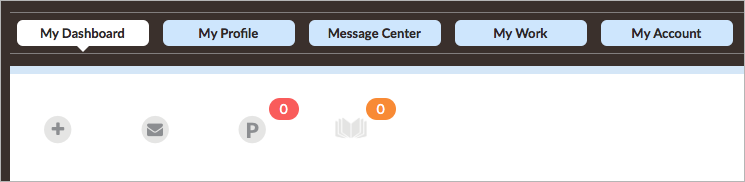

Stacy: The ![]() icon enables you to invite friends to join Inkubate. Just type in their email address and they'll receive your personalized invitation. They can sign up using their email and a password or log in using Facebook, Google+ or LinkedIn. Their email will automatically be tied to their social network log-in once they sign up.
icon enables you to invite friends to join Inkubate. Just type in their email address and they'll receive your personalized invitation. They can sign up using their email and a password or log in using Facebook, Google+ or LinkedIn. Their email will automatically be tied to their social network log-in once they sign up.
2. What is the circular  icon for?
icon for?
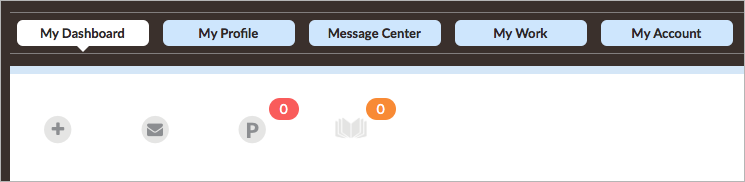

Stacy: The ![]() icon opens a quick view of the most recent messages that you've received from other Inkubate users. To view all of your messages, click the Message Center navigation button at the top of your dashboard. Once inside the Message Center, you can view and respond to your messages and organize correspondence inside of customized folders. When you receive a message from another Inkubate user, their address will automatically be added to your Address Book.
icon opens a quick view of the most recent messages that you've received from other Inkubate users. To view all of your messages, click the Message Center navigation button at the top of your dashboard. Once inside the Message Center, you can view and respond to your messages and organize correspondence inside of customized folders. When you receive a message from another Inkubate user, their address will automatically be added to your Address Book.
3. What is the gray, circular  icon for?
icon for?
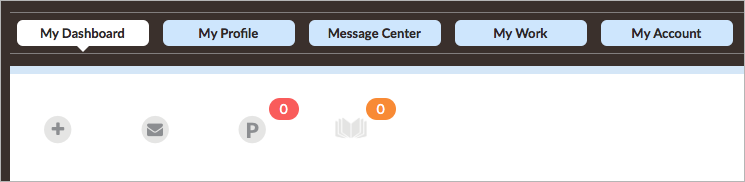

Stacy: The gray ![]() icon connects you with our PitchIt!™ purchase platform, which remainsl in development. PitchIts!™ are 140-character messages that you will be able to compose and send to publishing professionals who are both part of our platform and who have expressed an interest in your type of writing. Think of a PitchIt!™ as an advertisement that features you and your creative content. Once a PitchIt!™ purchase has been made, the “P" icon will turn green and highlight the number of PitchIts!™ that you have available. To write and send a PitchIt!™, scroll down to your My Work title toolbar and click the green “P" icon associated with the manuscript you want to promote. For more about PitchIts!™, see #s 20 and #21.
icon connects you with our PitchIt!™ purchase platform, which remainsl in development. PitchIts!™ are 140-character messages that you will be able to compose and send to publishing professionals who are both part of our platform and who have expressed an interest in your type of writing. Think of a PitchIt!™ as an advertisement that features you and your creative content. Once a PitchIt!™ purchase has been made, the “P" icon will turn green and highlight the number of PitchIts!™ that you have available. To write and send a PitchIt!™, scroll down to your My Work title toolbar and click the green “P" icon associated with the manuscript you want to promote. For more about PitchIts!™, see #s 20 and #21.
4. What is the gray  book icon for?
book icon for?

Stacy: The gray ![]() book icon connects you with our ScoreIt!™ purchase platform. A ScoreIt!™ Analysis instantaneously compares your uploaded manuscript to the works of commercially published authors. Once a ScoreIt!™ purchase has been made, the book icon will turn green and highlight the number of ScoreIts!™ you have available. To run a ScoreIt!™ Analysis, scroll down to your My Work title toolbar and click the ScoreIt!™ icon associated with the manuscript that you want to analyze. For more about ScoreIt!™, see #s 12 – #19.
book icon connects you with our ScoreIt!™ purchase platform. A ScoreIt!™ Analysis instantaneously compares your uploaded manuscript to the works of commercially published authors. Once a ScoreIt!™ purchase has been made, the book icon will turn green and highlight the number of ScoreIts!™ you have available. To run a ScoreIt!™ Analysis, scroll down to your My Work title toolbar and click the ScoreIt!™ icon associated with the manuscript that you want to analyze. For more about ScoreIt!™, see #s 12 – #19.
5. Why is it important to update My Profile to 100%?
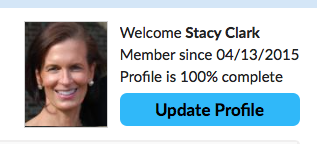

Stacy: Updating your profile is one of the most important things you can do to gain the attention of agents and publishers using Inkubate. Your Profile is where you post among other things your name, bio, address, email, social profile pages and genre interests. The more complete your profile is, the more likely it will be that an agent or publisher will want to work with you. Below, is an example of my own completed profile.
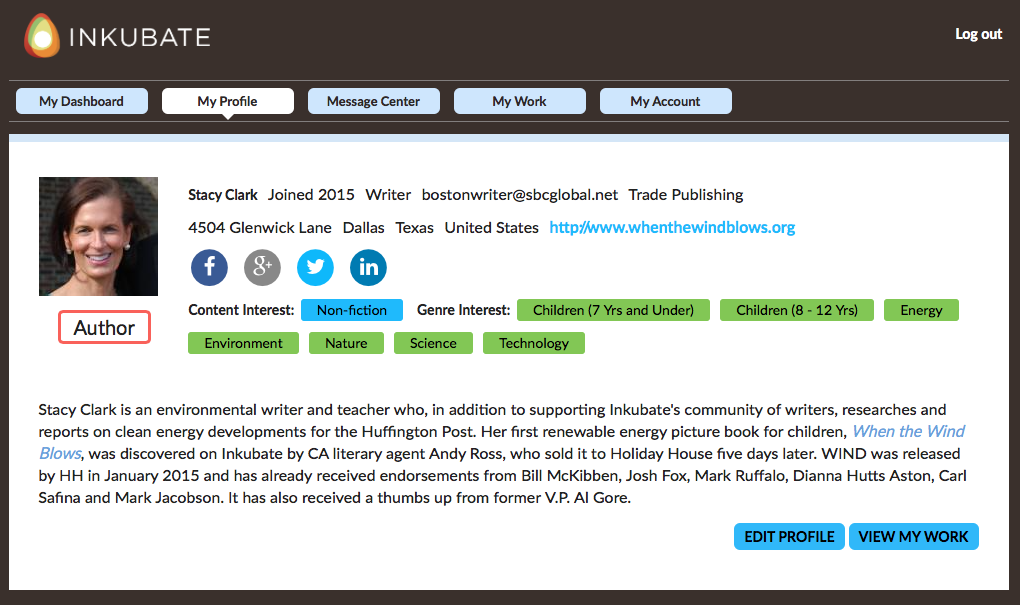
6. What does the  pencil icon in the Dashboard News section do?
pencil icon in the Dashboard News section do?


Stacy: The pencil icon enables you to add and follow any of your favorite RSS feeds. Click the icon and paste your preferred RSS feed into the box. Then click “Add" and you will instantly see the newsfeed appear in your dashboard. You can add/delete feeds as often as you like.
7. How do I run a ScoreIt!™ Analysis?

Stacy: To run a ScoreIt!™ Analysis, scroll down to your My Work title toolbar and click the green ScoreIt!™ icon associated with the manuscript that you want to analyze. If the icon is gray, you'll need to buy a ScoreIt!™ credit by clicking on the gray ![]() book icon at the top of your dashboard. For more about ScoreIt!™, see #4 & #s 12 – #19.
book icon at the top of your dashboard. For more about ScoreIt!™, see #4 & #s 12 – #19.
8. What is the Who’s Looking? section of my dashboard?

Stacy: Who's Looking? provides four dynamic data sets related to the activity of agents, editors and publishers (AEPs) who are interacting with you and your work.
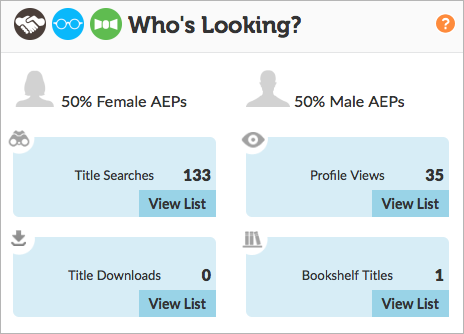
- Titles Searches – The number of times that your work has appeared in the search results of an AEP
- Profile Views – The number of times that your Profile has been viewed by AEPs
- Title Downloads – The number of times that your work has been downloaded by an AEP
- Bookshelf Titles – The number of times that your work has been added to an AEPs Bookshelf. Note that Bookshelves are used by AEPs to organize titles of interest and to securely share them with colleagues interested in the same type of work.
You'll notice that when clicking each of the four “View List" buttons above, the returned data set to the right of Who's Looking? changes accordingly, as shown below.

Note that when an AEP has communicated directly with you, their personal Profile image will be displayed.
9. What is the Most Popular Searches by AEPs section of Who's Looking?
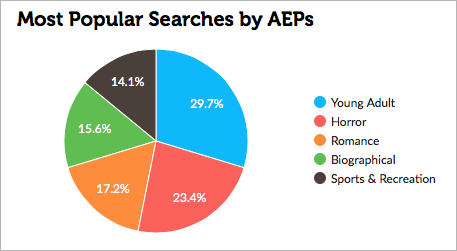

Stacy: This chart breaks down the most popular search categories performed by agents, editors and publishers (AEPs) on a minute by minute basis. You can see if the genres associated with your titles are being searched for and consider whether it may be worthwhile to promote your work by sending out send a PitchIt!™ (see #20 and #21 for more information on PitchIts!™).
10. Can publishing professionals track the activity of writers on Inkubate?

Stacy: Yes, publishing professionals have a “What's Happening?" Dashboard that they use to track four data sets: 1) the most recent titles uploaded by writers; 2) the writer Profiles that have received the most views by AEPs; 3) the top 10 downloaded titles by AEPs and 4) the most recent titles that have been added to AEP bookshelves.
11. What is the My Work section?


Stacy: My Work is where you upload, categorize and edit your manuscript titles. Begin by clicking the blue “+Add Title" button on the top right. You'll then be prompted to:
- Enter the title of the book
- Create tags to help publishing professionals discover your title
- Choose the title type for your work (fiction, non-fiction or both)
- Choose the book type for your work (Novel, Script, Book, etc.)
- Choose the genre for your title, so that it can be easily discovered by publishing professionals exploring content on Inkubate
- Create a 150-word synopsis that describes your title's storyline
- Add an excerpt from the title to entice publishing professionals to download and/or bookshelf your title for later review
- Upload your entire manuscript as a PDF or Word file so that publishing professionals can view it
- Promote whether your title has been professionally reviewed and/or has received any awards
- Identify whether or not your manuscript has already been self-published
- Insert a book jacket to draw visual attention to your work
Once a work has been added, it will appear in the Title Toolbar of the My Work section, as shown below:
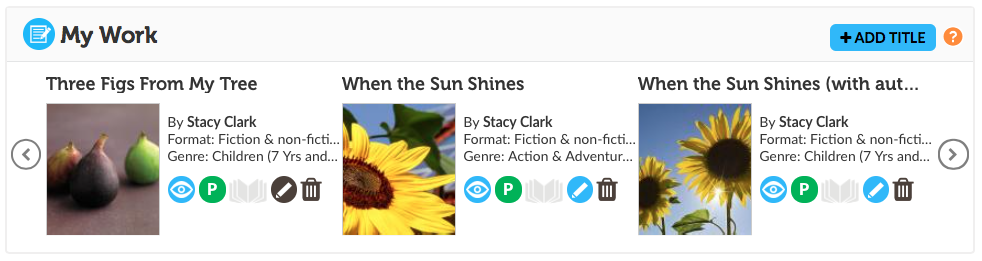
For each manuscript appearing in the Title Toolbar, you can perform several functions:
![]()
- View the Synopsis and Excerpt
- Send a PitchIt!™ to agents and publishers
- Run a ScoreIt!™ Analysis to see who you write like
- Edit the title's information, or “metadata"
- Delete a title
12. What is a ScoreIt!™ Analysis?


Stacy: A ScoreIt!™ Analysis enables writers to run a comparative analysis of a manuscript against the writing styles of commercially published authors. ScoreIt!™'s functionality relies on the science of stylometry (pronounced sty-LOM-e-try), a field of study related to how writers use language and, at its core, how one writer compares to another. ScoreIt!™ looks at literally tens of thousands of writing “patterns" to determine each writer's unique authorial “fingerprint" and then compares that fingerprint to a database, or “Corpus," of commercially published titles by a wide variety of authors, across many genre and with varying degrees of success in the marketplace. Our Corpus is comprised of works that we have deemed to be “commercial" by virtue of them having appeared on the Nielsen bestseller list. Included in our Corpus are well-known works and titles by lesser-known authors whose appearance on the bestseller list may have been short-lived. To run a ScoreIt!™ Analysis, click the open book icon appearing next to your uploaded manuscript in the My Work section. To review your ScoreIt™ results, click the blue “eye" icon appearing next to the title that you analyzed.
13. What does a ScoreIt!™ Analysis Provide?

Stacy: For each ScoreIt!™ Analysis of a manuscript, Inkubate returns a comparison rating against three commercially published titles that most closely align to it along four features known to be diagnostic of writing style. These four features are: 1) Authorial Vocabulary; 2) Expressive Complexity; 3) Grammar and 4) Tonal Quality. Additionally, each of the three matched titles displays genre classification, publisher of record, publishing date and links to Goodreads, where writers can learn more about the author and title history. Unit sales data (both print and e-book sales) for the top match is also provided.
14. Why is Authorial Vocabulary an Important Measurement within a ScoreIt!™ Analysis?

Stacy: This feature assesses both the vocabulary used by an author to express ideas and the unique word combinations that collectively define a writer’s literary “voice.”
15. Why is Expressive Complexity an Important Measurement within a ScoreIt!™ Analysis?

Stacy: This feature assesses the choice and distribution of word lengths made by authors. The use of a large and complex vocabulary naturally includes a variety of short and long words. Together, these word choices produce a distinctive feature of an author’s expressive style.
16. Why is Grammar an Important Measurement within a ScoreIt!™ Analysis?

Stacy: Describing complex human relationships typically requires more intricate grammar than describing a simple, action-based narrative. This feature tracks the grammatical “parts-of-speech” a writer chooses, including the number and arrangement of prepositional phrases used.
17. Why is Tonal Quality an Important Measurement within a ScoreIt!™ Analysis?

Stacy: This feature assesses an author’s use of “function words” such as “the,” “a/an” and “of.” Though these words do not carry meaning of their own, their use describes the functions of other words in a sentence and their frequency is a key feature of an author’s tonal style.
18. What should I do with my ScoreIt!™ Analysis?

Stacy: ScoreIt!™ is the only technology in existence that objectively automates the process of writing style analysis, tells a writer who they write like and links them to valuable data concerning their matched authors. a writer's ScoreIt!™ report allows them to zero in on the keywords and phrases that engage and attract their matched authors' audiences. Writers who enhance their marketing efforts with these keywords and phrases have reported up to double-digit increases in the number of impressions and click-throughs associated with their digital marketing efforts.
19. Where is my ScoreIt!™ result registered?

Stacy: When you perform a ScoreIt!™ analysis on your manuscript, Inkubate automatically sends an email to your Message Center and to the personal email listed in your Writer Profile. The email provides your ScoreIt!™ results in paragraph format and a link to the graphical results page in your Inkubate account. Simultaneously, your ScoreIt!™ result is registered within the “ScoreIt! History" section of your manuscript’s excerpt and synopsis page, so you can track your progress over time. To review yourmScoreIt™ results, click the blue “eye" icon appearing next to the title that you analyzed in your My Work section.
20. What is the My PitchIts!™ section of my Dashboard?
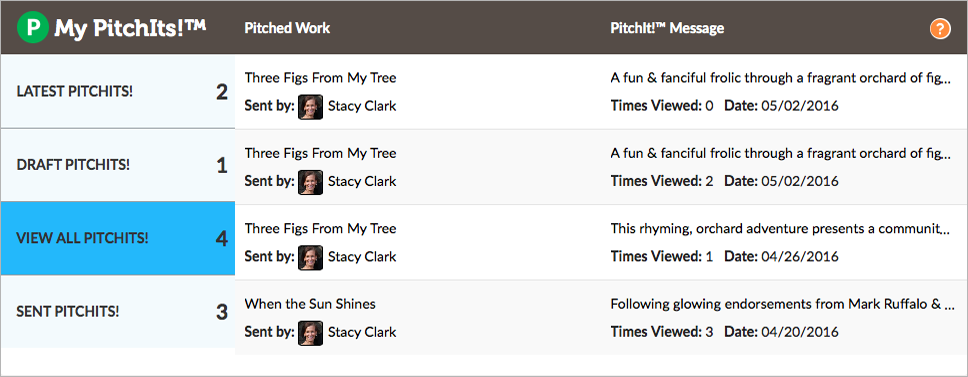

Stacy: Note that this feature of our platform is still in development. PitchIts!™ are 140-character messages that you compose and send to any agents and publishers using our platform who are interested in your type of writing. The My PitchIts!™ section of your dashboard will allow you to track your sent PitchIts!™ and any draft PitchIts!™ that you plan to deploy later. There are several parameters related to both the purchase and delivery of PitchIts!™ and the viewing of PitchIts!™ by publishing professionals using Inkubate;
- Subscription PitchIt!™ Credits – With each subscription level (Scribe, Wordsmith & Author), your account will receive a certain amount of PitchIt!™ credits that you may use during your subscription term.
- Purchasing – If you have used up your PitchIts!™, you can purchase a variety of PitchIt!™ packages by clicking the circular, gray “P" icon located at the top of your dashboard. If you choose to, you can opt to keep your credit card on file with our ecommerce partner, Braintree (owned by Paypal).
- Delivery – PitchIt!™ messages are automatically delivered to the My PitchIts!™ dashboards of publishing professionals who have similar genre interests to yours. So it's important that your profile accurately reflects your preferred genre focus.
- Duration – PitchIt!™ messages remain in the My PitchIts!™ dashboard of publishing professionals until such time as they may be deleted. In addition, during the first 24 hours of a PitchIt! being sent, the PitchIt! message will also appear in the scrolling Dashboard News of publishing professionals.
- Frequency – Once you send a PitchIt!™ for a given work, you'll need to wait 24 hours before you can send another PitchIt!™ for the same work.
21. How do I send a PitchIt!™?

Stacy: To write and send a PitchIt!™, scroll down to your My Work title toolbar and click the green “P" icon associated with the manuscript you want to promote.
Note that if an agent or publisher replies to your PitchIt!™ message, their response will appear in the PitchIts™! Inbox of your Message Center. If you do not receive a reply to your PitchIt!™ message, it does not necessarily mean that your PitchIt!™ was not read. Also, since the number of agents, editors and publishers specializing in your genre may have been lower than expected on the day you pitched your work, you may want to pitch your work again at a later date.
22. What is the My Account button at the top of my dashboard?

Stacy: The My Account navigation button is a link to your account, where you can view your subscription history and renew and/or cancel your subscription. If you do cancel your subscription, all of your data and uploaded works will not be saved. If you need assistance with your account, please email support@inkubate.com.
